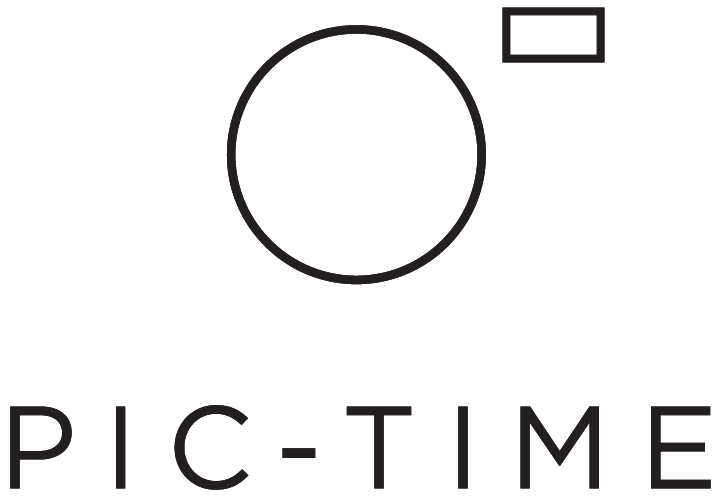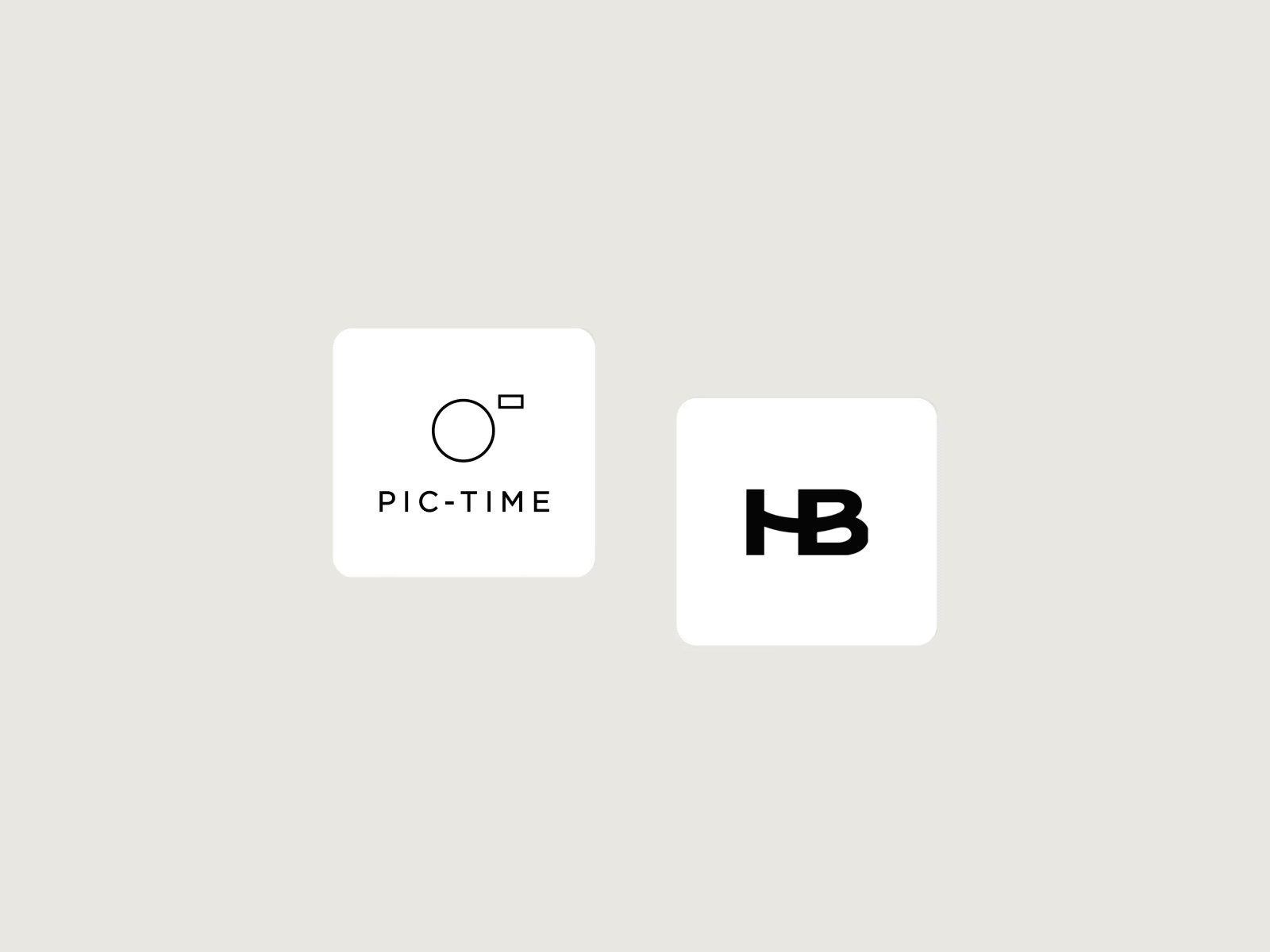Pic-Time + HoneyBook Integration
When your tools work together, everything runs smoother. That’s why our integration with HoneyBook, a top CRM and clientflow management platform for photographers, is so exciting.
Thanks to the integration, Pic-Time and HoneyBook work together in one connected system, helping you run your photography business smoothly from first inquiry to final delivery.
Haven’t integrated HoneBook with your Pic-Time account yet? Learn how here.
Jump to section
Here are five integration features you need to know about:
1. Import Pic-Time images directly into HoneyBook files and forms
All your assets in Pic-Time are at your fingertips in HoneyBook! That means a more efficient workflow and more opportunities to personalize your client communication.
Whenever you upload images to HoneyBook files or forms, you can import them directly from your Pic-Time account. Once added, your Pic-Time images stay in your HoneyBook library so they’re ready to reuse anytime.
When importing from Pic-Time, you will have access to all your uploaded galleries, easily filtered by search. You will also be able to use our gallery search options such as search by orientation, scene, and Lightroom rating, as well as AI keyword search. (see how to integrate).
Once imported, images stay in your HoneyBook library for easy reuse, so you’re always ready to make an impression.
Keep your brand communications fresh
As a photographer, you always want to put your best work in the spotlight. This capability enables you to easily showcase your talent by using your most up-to-date and relevant images in your HoneyBook invoices, contracts, proposals, etc.
Tailor images to each new lead
Whether you're sending a proposal, invoice, or contract, selecting relevant images can help you speak directly to your potential client’s vision. This offers you a huge advantage, especially during the early stages of signing a new client.
For example, if a potential client is having a beach wedding, you can easily add previous work you’ve shot at the beach to any communication in just a few clicks.
Keep connecting through their favorite memories
After a shoot, you’ll have all your clients’ images easily accessible in HoneyBook. Add their favorite images to a thank-you message, feedback form, client portal, final invoice, or any other post-shoot communication for an added emotional touch.
2. Embed Slideshows into HoneyBook files and forms
The HoneyBook integration also supports adding Pic-Time Slideshows as a video within Smart Files and Lead forms. This offers more ways to make an emotional impact with this beloved Pic-Time feature.
To use this ability, click the share option on any Pic-Time slideshow, copy the embed link, and paste it into a HoneyBook file to create a more immersive experience for your clients.
3. Connect Pic-Time galleries to HoneyBook projects
Create new galleries, connect existing ones, and see the status of connected galleries in your HoneyBook workspace.
When adding a Pic-Time gallery to a HoneyBook project, it will be visible up both in your files tab and as a thumbnail on the right side of your member portal.
Once you’ve shared the gallery with clients, you’ll receive a notification in your activity feed. This helps you keep track of all your client-facing activities in one place. Once shared, Clients will also be able to see their gallery in their client portal.
4. Create Galleries Using Templates
Gallery templates give you preset structures that match your photography workflow. You can create multiple templates for different types of sessions: weddings, portraits, mini sessions, etc., each with its own settings, layout, and price list. Every time you create a gallery, your settings, organization, and styling are automatically applied – saving you time while keeping your brand experience consistent across all client deliveries.
5. Set Up Galleries for Multiple Clients
Wedding photographers, event photographers, and anyone working with group sessions will love this feature. Share a single gallery across multiple HoneyBook projects, giving each client access to their event photos while managing everything from one place. You can customize permissions for each client and track who's viewing what – perfect for weddings, corporate events, or any shoot with multiple stakeholders.
How to Integrate your Pic-Time and HoneyBook accounts
Are you ready to simplify your workflow? Take the steps below to integrate your accounts.
Login to your HoneyBook account
Click the profile photo in the top right corner of your screen and select Company Settings from the menu.
Select the Integrations tab.
In the Pic-Time section, click Connect (you might need to log in to your Pic-Time account or create one if you’re a first time user).
Click Approve to complete the integration.
Real-life wedding workflow: How John Branch IV uses HoneyBook + Pic-Time
Learn how pro wedding photographer John Branch IV runs his entire business solo, and credits HoneyBook and Pic-Time automations with saving him hours every week. Learn how to setup and use automated responses, reminders, and even an anniversary email one year after the wedding, to stay organized and present, without getting buried in admin.
Curious about HoneyBook? We’ve got a special offer for you
If you aren’t a HoneyBook user yet, there is a special offer on the table to help you get started. Professional & Advanced Pic-Time users in the US or Canada can get their first year free with code "PicTime."
This offer is valid for the HoneyBook Essentials plans which includes all core HoneyBook features.
If you’re currently on a Free or Beginner plan and are based in the US or Canada, this is the perfect opportunity to upgrade your plan and take advantage of this offer.