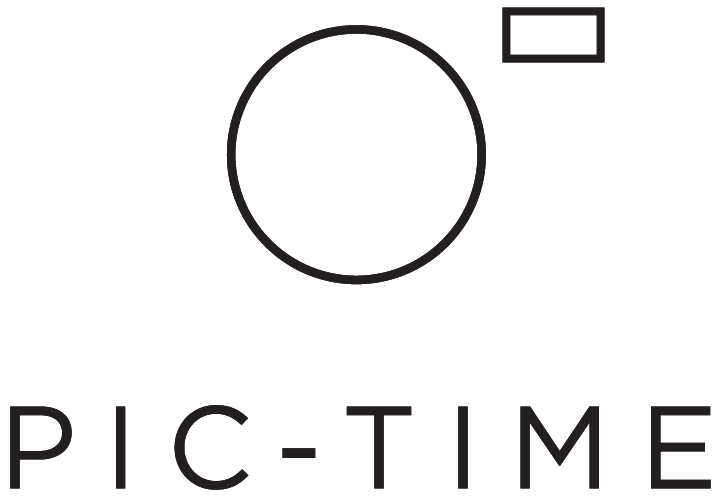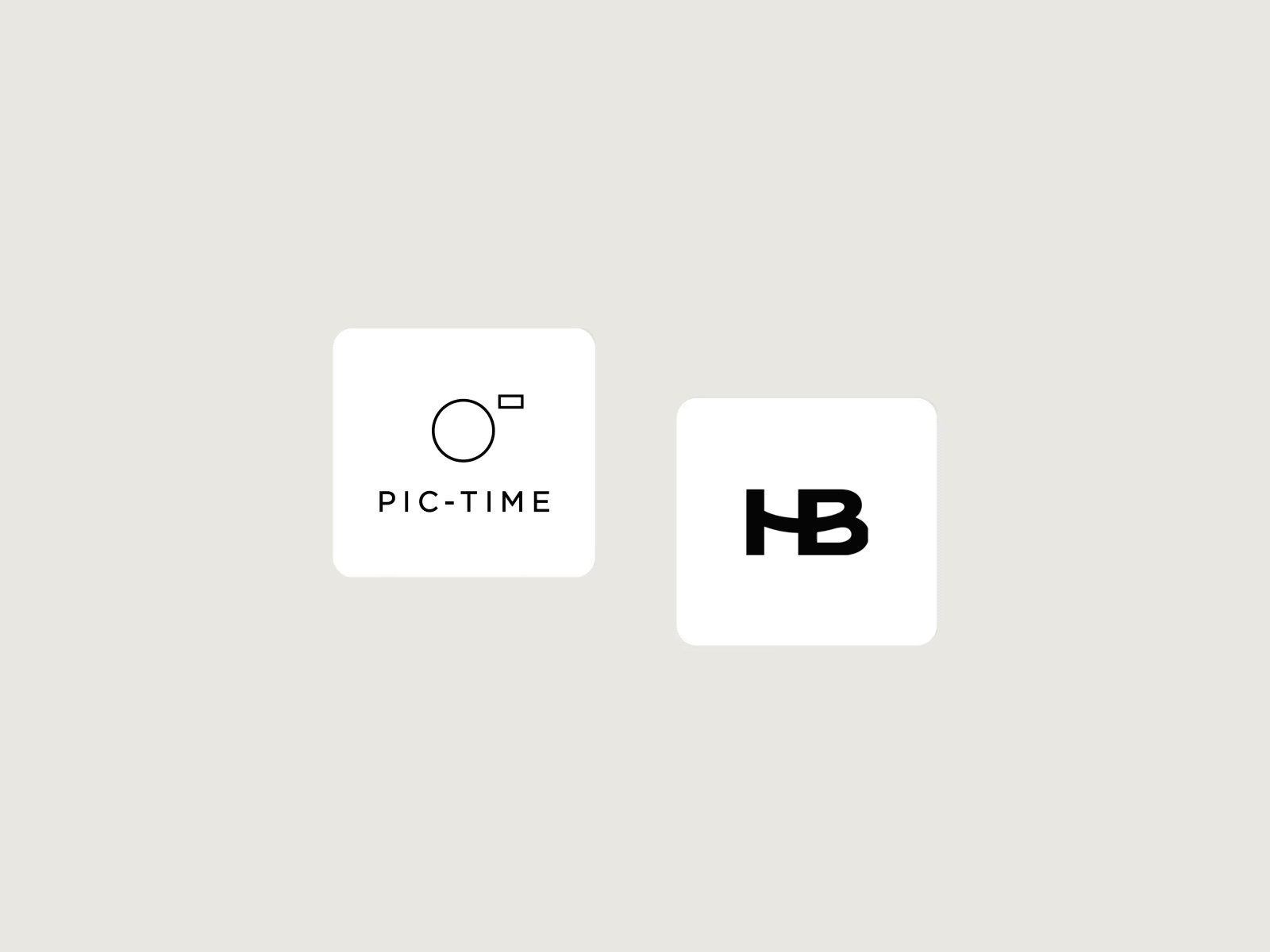Gallery Templates: Set-Up Once, Use Forever
Gallery Templates save you both time and energy.
Pic-Time helps you wow your clients with beautiful, powerful online galleries custom designed with your personal preferences in mind. That’s why you have over 40 different settings and customizations available for you to adjust to your liking when setting up a new gallery.
That can also means a lot of decisions.
Your Favorite Settings in a Snap
From the gallery design to download settings and more, with Gallery Templates, save and apply your favorite settings to any new gallery you create in seconds.
How to Create and Save a Gallery Template
Now that we’ve talked about how great Gallery Templates are, here is how you can get them set up.
1. Go to your account dashboard and select Settings > Preferences and click the gray button with the ‘+’ icon under the ‘Gallery Template’ area.
2. Give your Gallery Template a relevant name such as ‘Weddings’ or ‘Families’ or ‘Mini Sessions’ etc.
3. Now follow the prompts to create and choose your template settings in the same way you would a regular gallery. Everything ‘highlighted’ in rust is a setting that will save.
Any and all settings can be adjusted on a per gallery basis once a Gallery Template has been applied, so there’s always flexibility there for you.
You can also edit the Gallery Template itself at any time.
Find out how to edit, duplicate, rename or delete a gallery here.
Setting Ideas for Different Templates
One of the best ways to utilize Gallery Templates, is to build them for different types of shoots. Here are a few examples of settings you can consider for each one. Remember - you can always further customize any settings once you apply the template.
Weddings
Cover Design: choose and customize your favorite cover layout and design.
Scenes: lay out the typical flow of the wedding day with scenes ( e.g. sneak peak, getting ready, ceremony, location, reception etc).
Download Settings: here you can set your most used download settings.
Store Price List: Add your wedding price list so your couple and their guests will always see your curated products and prices.
Marketing Automations: make more print sales from every wedding using apps such as Early Bird, Abandoned Cart, Gallery Backup or Anniversary.
Client AI Search: make sure AI search for your clients and gallery visitors is enabled to help heighten their gallery experience and sell more prints.
Family Sessions
Instead of setting up your newborn and / or family galleries from scratch each time you’re ready to create one for a client, utilize the power and convenience of our Gallery Templates.
Download settings: if you include a certain number of files with your newborn or family session fee, add them in your download settings so that limited number of free downloads is included and the rest will need to be purchased.
Allow sharing: have this turned on in advance for all your newborn and family galleries so your clients can easily share photos with their loved ones and network.
Request email: keep track of all gallery visitors and let Pic-Time save their details so you can share store promotions with them at a later date and drive additional sales.
Mini Sessions
To optimize your mini session galleries, consider these settings when creating your Gallery Template:
Download settings: most mini sessions include a certain number of high-resolution downloads in the session fee. Choose and save that number in your Gallery Template and know exactly what each client can and can’t access in advance.
Expire gallery: to increase scarcity factor, drive sales, and ensure you don’t need to manually close your mini session galleries, set your gallery expiration and let Pic-Time put them offline for you after the set period of time you designate in your Gallery Template.
Custom Email Package: it’s worth creating and saving a custom email package specifically for your mini session workflow and assigning it in your Gallery Template.
Create Your First Gallery Template
Now that you know what Gallery Templates are, how to create and save them, and how they can help streamline and speed up your gallery creation workflow, get started creating yours today.
Gallery Template functionality is available to all Pic-Time users on the free 30-day trial as well as Professional and Advanced Plans.