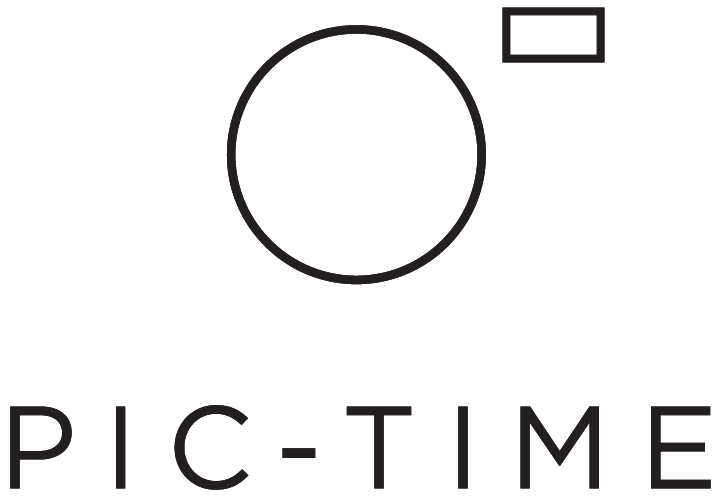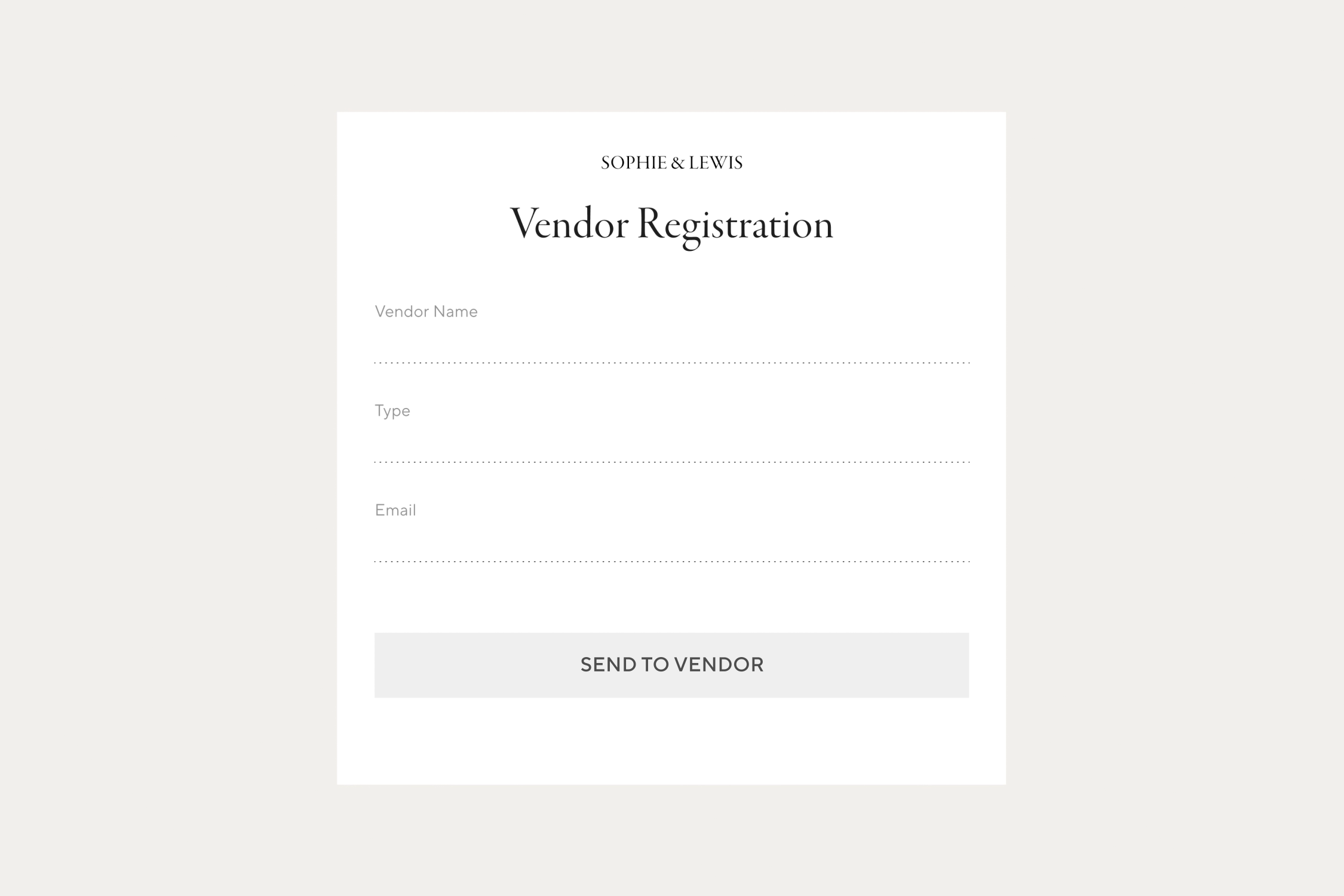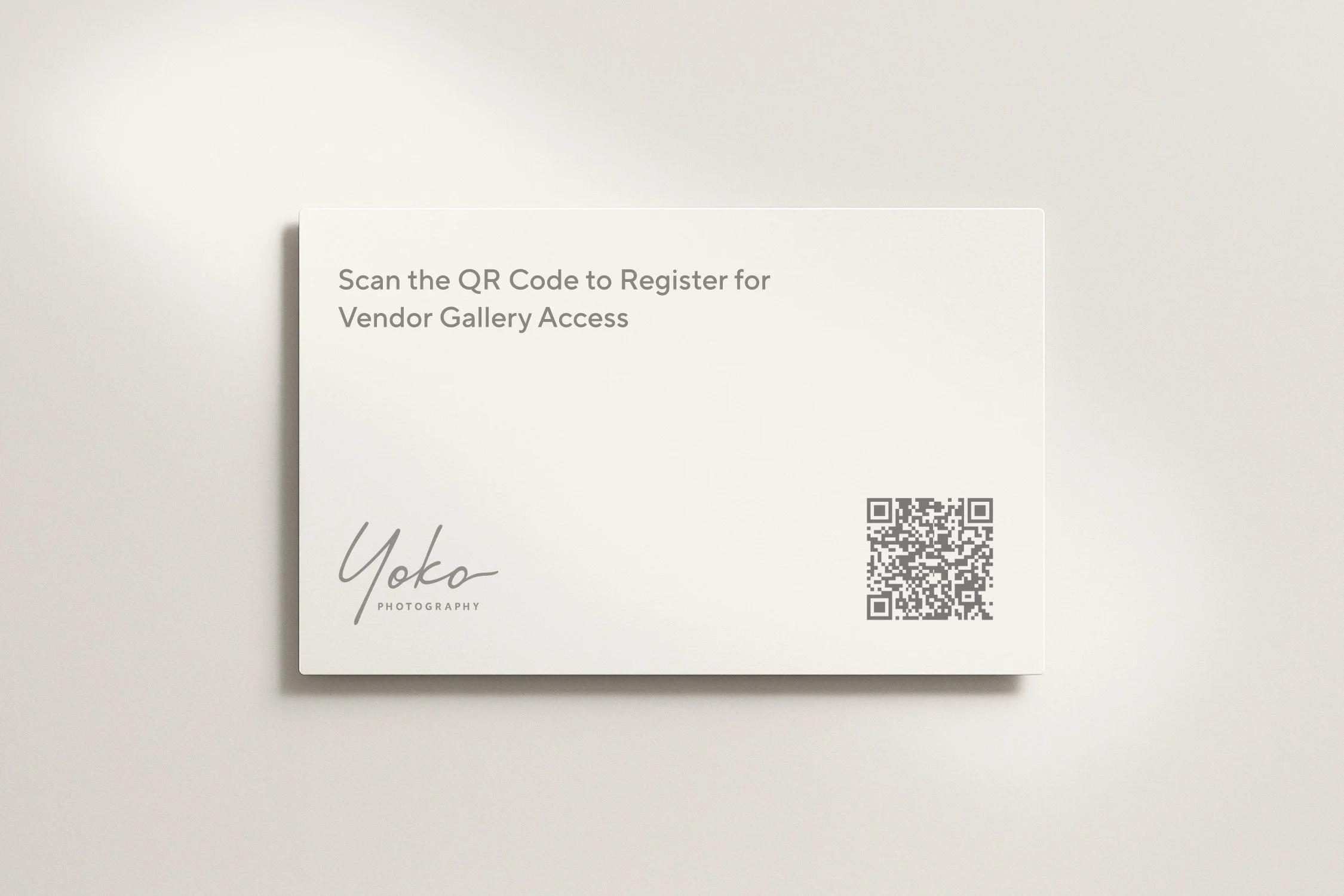Building Your Vendor Network the Easy Way
As a wedding photographer, you’re surrounded by professionals who serve the same audience as you - florists, planners, venues, etc. Sharing your work with these vendors isn’t just a nice gesture - it’s one of the most effective ways to grow your brand.
How to Start Building Your Vendor Network
Pic-Time gives you multiple ways to easily grow your vendor contact list this wedding season, all perfectly designed to fit into your real-life workflow. Here are a few simple ways you can start building your vendor network today:
1. Share a Vendor Registration Link
Don’t chase vendors for their emails or social handles after the wedding. Instead, share a vendor registration link ahead of time with your couple, planner, or even the vendors themselves. They’ll fill in their details — and once the gallery is ready, they’re already in your system and ready to receive their photos.
Pro tip: Add the link to your client questionnaire, wedding day prep guide, or CRM emails.
2. Use a QR Code at the Wedding
Sometimes, the simplest ideas are the best. Some photographers in our community simply order a pack of business card printer paper and create a QR code for each wedding with the vendor registration link. They just hand them out at the wedding, and if a vendor wants photos, they sign up.
You can generate a unique QR code for each gallery right inside the Pic-Time mobile app. It’s perfect for planners, florists, DJs — anyone onsite who wants to access and share your photos.
3. Bring in Vendors You’ve Shared With Before
If you’ve previously shared galleries with vendors using the Photographer Invited option, you can upgrade their user type to Vendor and move them into your Vendor Network workflow. In the Vendor screen in Settings click Past Invited, where you’ll see all your Photographer Invited users. Now you can assign them to new galleries, customize their Media Usage Terms, and manage all your vendor contacts from one place.
4. Manually Add Vendors to the Gallery
Already have vendor info from a past event or want to input it directly? You can manually add vendors inside the Vendors tab of any gallery. Their details will be saved to your Vendor Network so you can easily invite them again in the future — no need to retype anything.
Build Your Network, Your Way
Whether you’re handing out QR cards at the wedding or collecting contacts through your CRM, Vendor Network adapts to the way you work. And once a vendor is added, Pic-Time takes care of the rest — from automatically curating a gallery for them (with optional AI) to attaching Media Usage Terms so you always get credit when your photos are shared.
The Opportunity Is Right There
You’re already delivering wedding galleries. Now it’s time to make the most out of them. With every vendor you invite, you expand your reach, increase your chances of getting recommended, and build a network that grows stronger with each event. So don’t wait for the season to slow down. Start sharing with vendors today and let your photos go further.