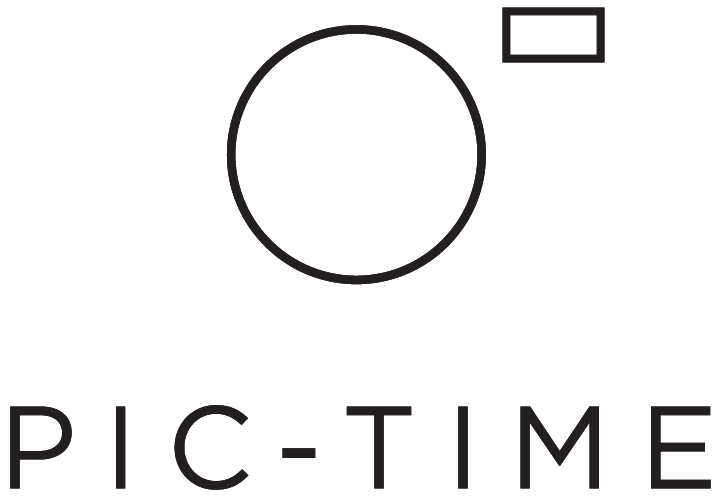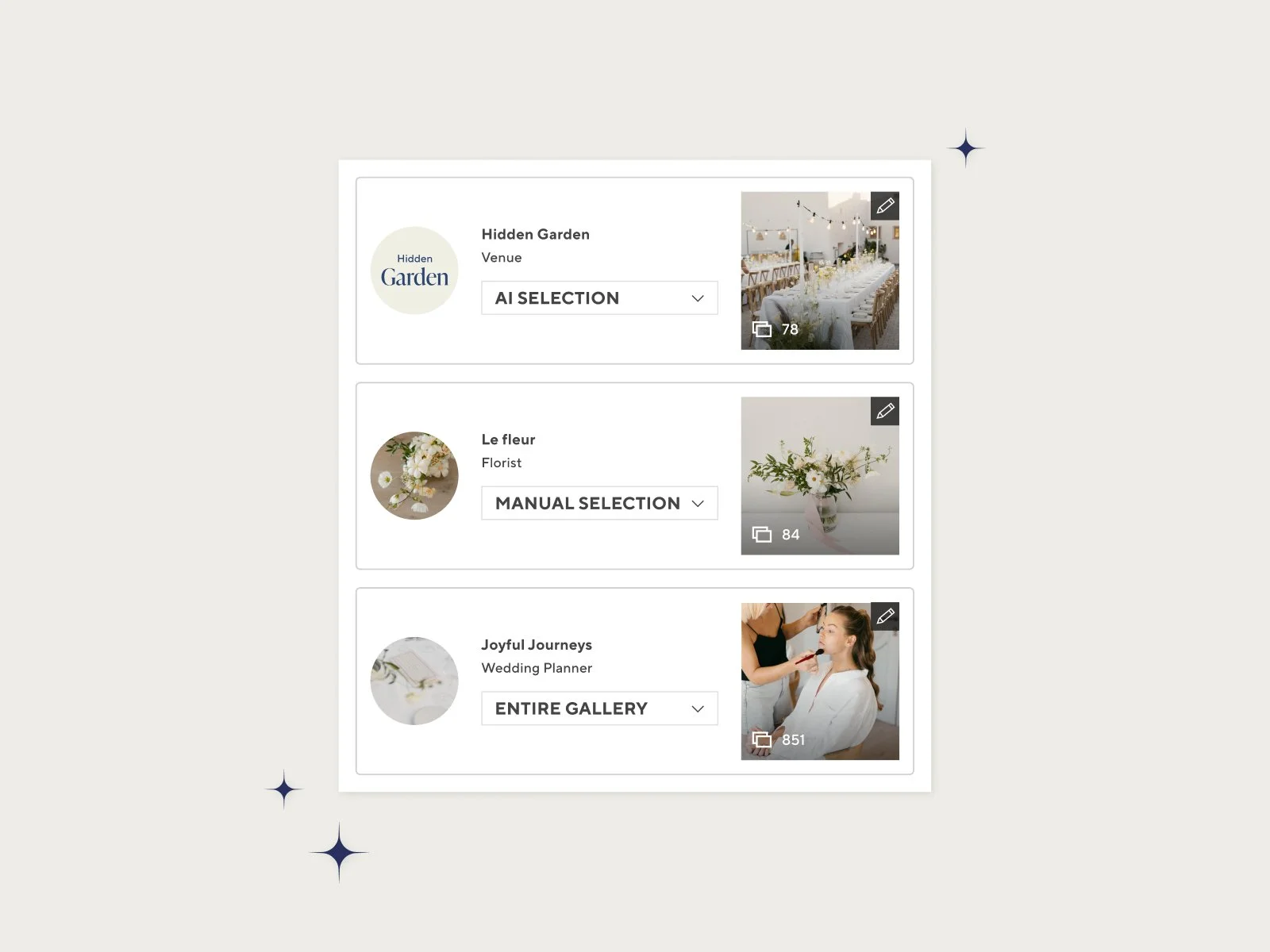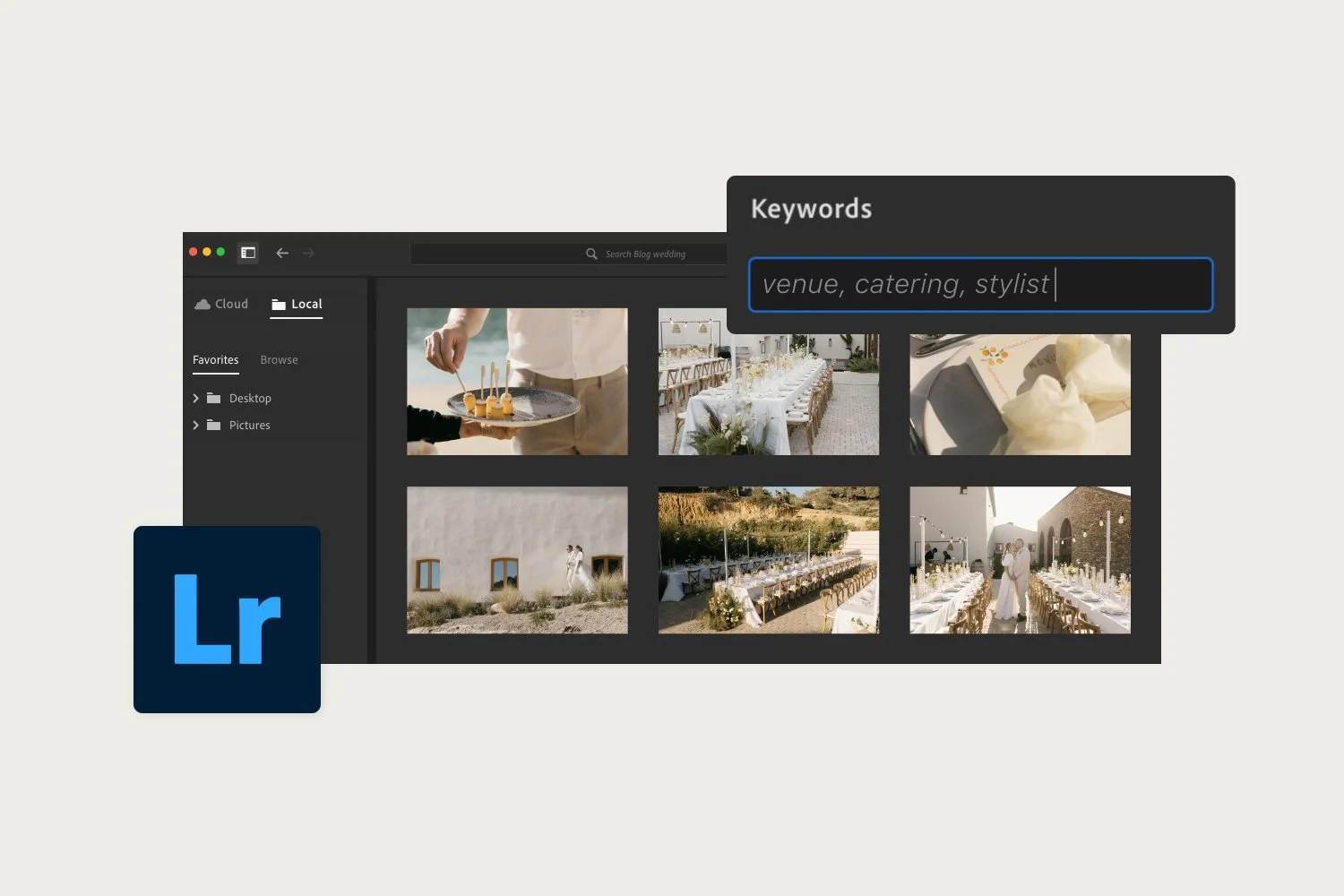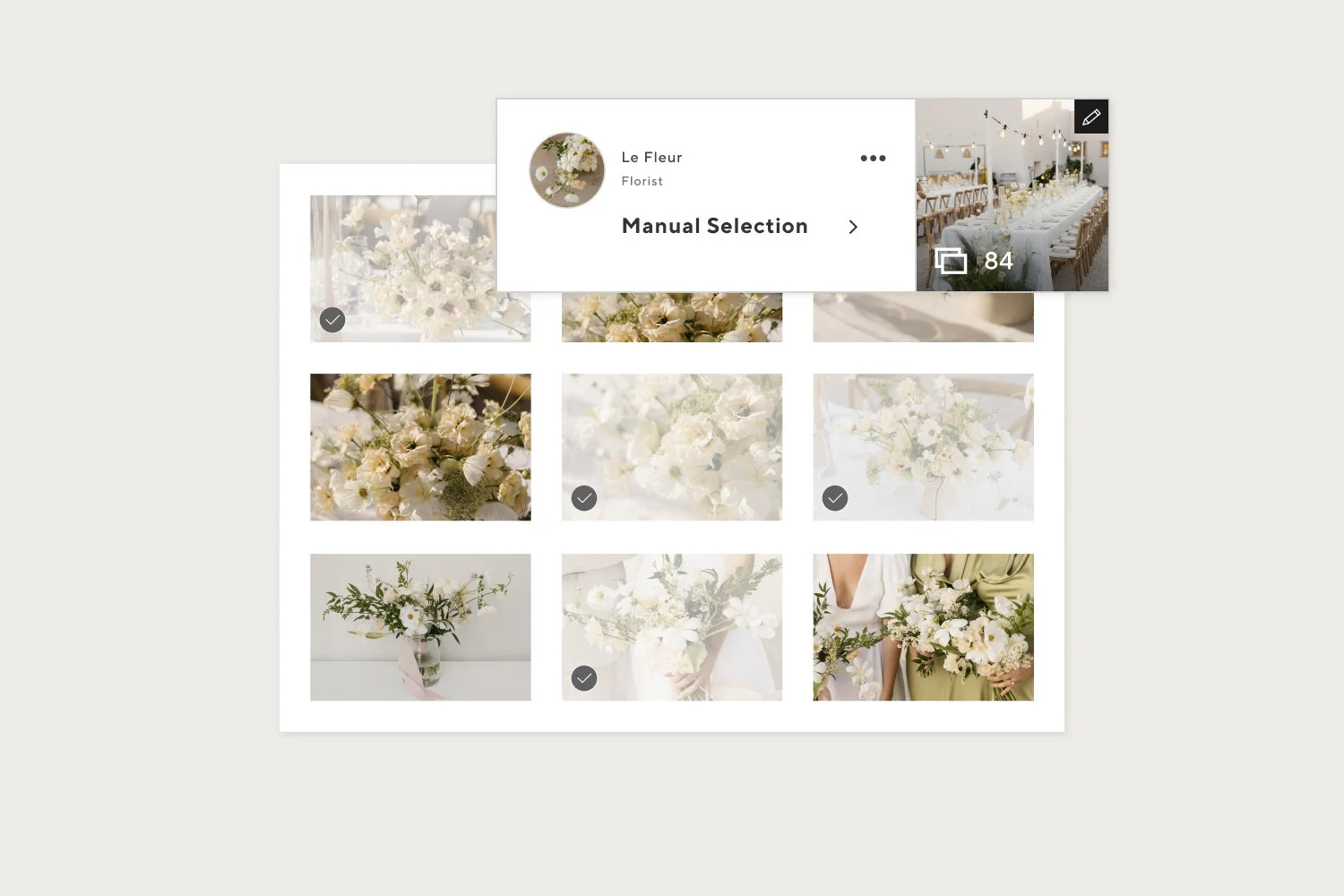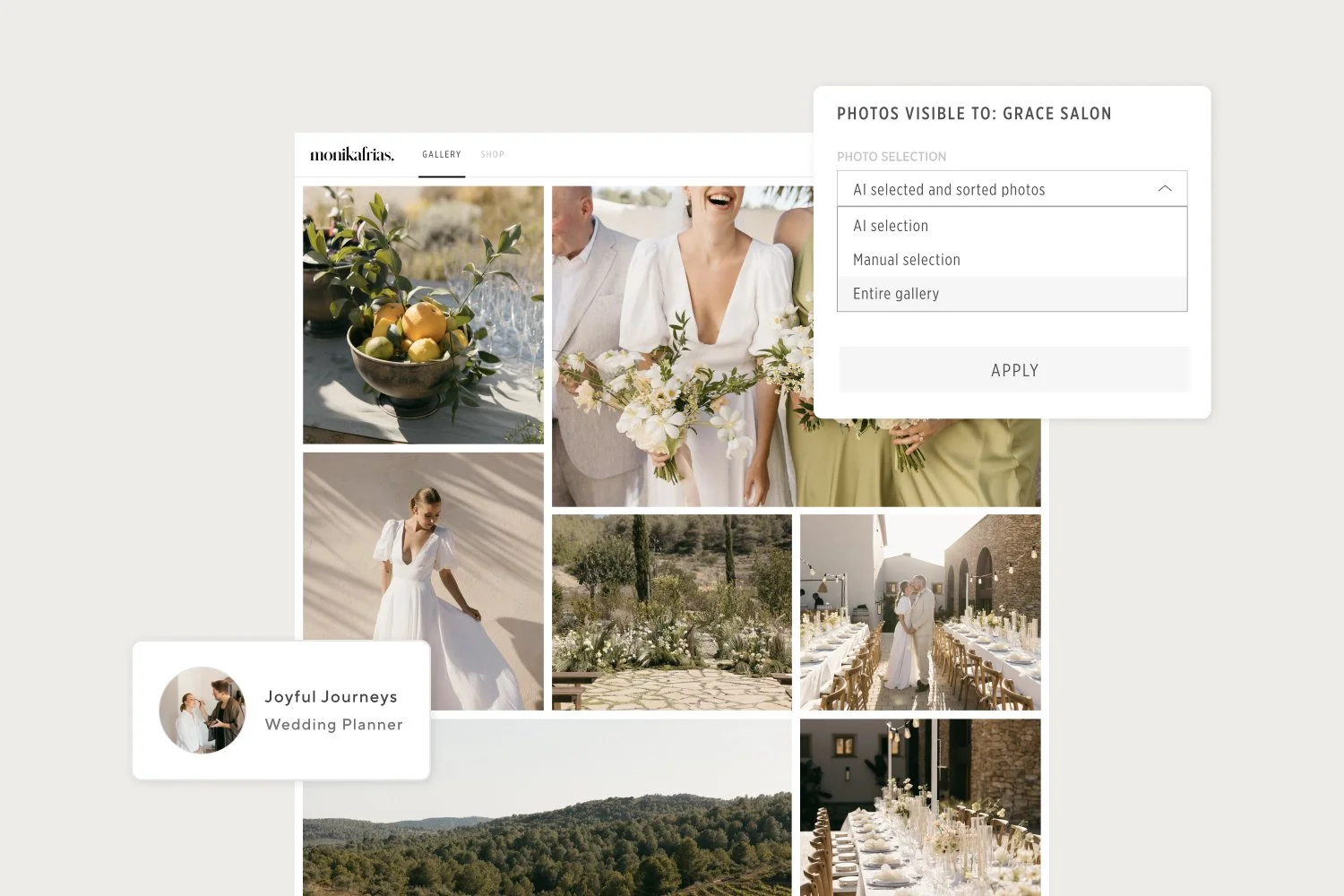Tips for Creating Impactful Vendor Galleries
Strong and consistent vendor connections are a vital growth factor in the photography business, providing client referrals, exposure and collaboration opportunities. Our data shows that photographers with a broad vendor network earn more per event.
Sharing the right images with each vendor is a key aspect in these connections. We see that vendors are much more likely to download and share photos when they view a selection of images that are of high interest to them.
In Vendor Network, we’ve made it easy to create a vendor gallery that gets right to the point, giving them the content they want on the spot.
3 Ways to Select Photos for Vendors
The Vendor Network workflow provides three main ways to curate vendor galleries, helping you expand your business network, while delivering the perfect gallery each time.
For Important Vendors
1. Manual Selection
For your most valuable vendor partners - those that will have the strongest effect on your client referrals and brand exposure - a manually handpicked photo selection will work best.
Sharing only the images that matter most to the vendor has way more impact than sending the complete photo collection.
Manual Selection in Lightroom
The best way to manually curate vendor galleries is to mark the images you want to share with vendors in Lightroom or any other editing software. Add relevant keywords such as “florist” or “venue” to each image and Pic-Time will create vendor galleries with all the relevant photos based on the keywords you assigned.
Learn how to use Manual Selection in Lightroom here. You’ll find the full list of keywords you can use here.
Manual Selection in Pic-Time
You can also choose to manually select the vendor photos in your Pic-Time gallery. We recommend starting with the default AI-selection and clicking and editing it, but you can also avoid the AI-selection completely and curate the entire vendor gallery by yourself.
Learn how to use Manual Selection in Pic-Time here.
For Quickly Expanding your Network
2. Automated AI Selection
Not all vendors require a handpicked photo selection. To scale your vendor network faster, simply let our AI do the work. It will automatically select vendor-specific images based on each vendor’s category and order them by relevance. You can always review and edit the selection before sharing.
Learn how to use Automated AI Selection here.
keep photos in gallery order
If you’d like the selection to be presented in the order of photos in your main gallery, you can still use the AI option. In this case our AI will still select the photos based on each vendor’s type and present them according to your gallery order.
Learn how to use the AI selection but keep your gallery order here.
easily exclude photos with faces
For extra privacy, you can adjust the AI photo selection to exclude photos with people’s faces. This will help you prevent photos of wedding guests accidentally being shared on your vendor’s social media.
Learn how to use exclude photos with faces here.
For No Specific Interest
3. Sharing All Photos
When it comes to vendors who don't have a specific interest, such as the wedding planner or a videographer, you can simply deliver the entire event gallery with all the photos so they can choose what to share on their channels.
Learn how to share all photos here.
Providing Access to Additional Content
If you created a curated selection and you’d like to give a broader taste of the event in addition, open the Additional Photos menu under each vendor. You can choose to include the Highlights scene from your gallery or also include all photos.
In these cases, the vendor will first view his personalized gallery, with all the photos that are only of high interest to them, and at the bottom of the gallery will be able to access the additional photos.
Learn how to provide access to additional photos here.
Grow Your Vendor Connections
Choosing the right photo selection method for each vendor can help you build better connections and form partnerships faster. Try these different ways in your gallery workflow to find what works best for every situation.
Resources
How Do I Select Photos for Vendors