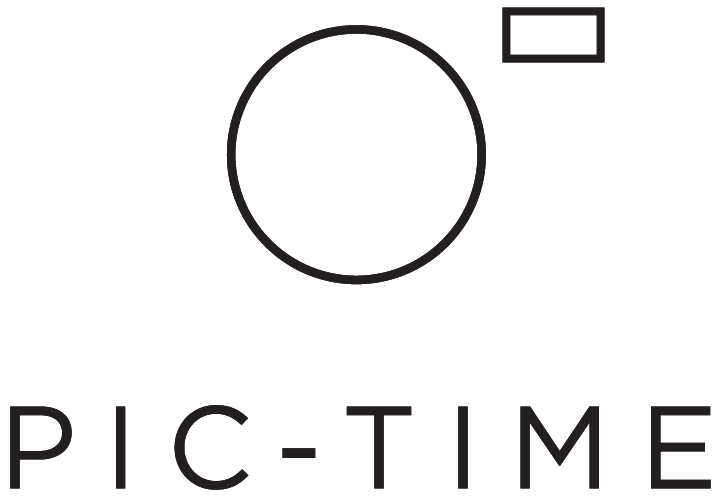Sales Tax
Control how you handle your sales tax. Select from the following options:
1. Automated Tax (for all tax calculations)
2. Custom Tax (set up your own tax template)
3. TaxJar (integrate your account for automatic calculation and tax reports)
4. No Tax
When you create a Pic-Time account, store payments are by default collected by Pic-Time. In this case we take care of everything pertaining to payments and sales tax. Taking responsibility for sales tax is required when you choose to collect payments.
Start by choosing one of the tax templates:
1. Automated Tax
We recommend using the Automated Tax option. This template has all of the required tax information so your taxes will automatically be calculated for you. Automated Tax is only available in the United States, Canada, Australia, European Union and Israel.
2. Custom Tax
If automated tax is not available in your location, choose Custom and click Setup to set your tax manually.
Note: In the tax table you can set a default tax for all items as well as set the tax for specific products or locations. Make sure to place the row with a specific item’s tax at the top (see example below with Hi-Res downloads which has a lower tax rate):
3. TaxJar
For complete automation of your tax reports, you can use TaxJar. If you do not have a TaxJar account, go to www.taxjar.com and create an account. Then, on the Welcome screen or in your TaxJar account, click on SmartCalcs API. Then click on Generate API Token.
Copy your API Token:
In Pic-Time, click Setup and paste the API Token:
Once you’ve added the API Token, your TaxJar account is ready to go. Pic-Time will deliver all the sales and tax details to TaxJar. Then, in your TaxJar account, you can get your automated tax reports.
4. No Tax
Choose No Tax if you want to handle your sales tax by yourself. If you choose this option, there will be no mention of sales tax in your Pic-Time store. Use this option only if you are sure and know that it is legally allowed for your organization in your country to do so.