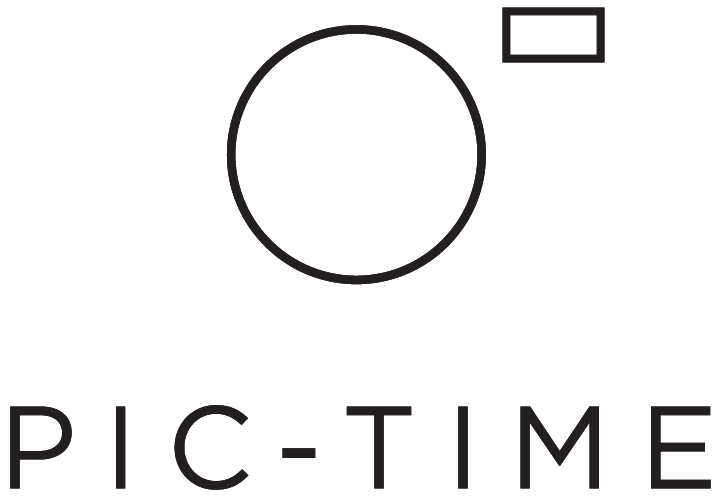Multi-Currency
Introducing our new multi-currency system for your Pic-Time store. Start selling products in select countries and easily convert pricing into the currency of your choosing.
Supported Currencies:
$ US Dollar
$ Australian Dollar
R$ Brazilian Real
£ British Pound
$ Canadian Dollar
¥ Chinese Yuan
Kr Danish Krone
€ Euro
$ Hong Kong Dollar
Ft Hungarian Forint
₹ Indian Rupee
Rp Indonesian rupiah
₪ Israeli New Shekel
¥ Japanese Yen
د.ك دينار
$ Mexican Peso
$ New Zealand Dollar
Kr Norwegian Krone
zł Polish złoty
R South African Rand
₩ South Korean Won
Kr Swedish Krona
Fr Swiss Franc
Trinidad and Tobago dollar
Vietnamese đồng
1. Set Your Currency
Go to your Store Settings and click on Setup under Payments.
Select your store currency. You will be asked to collect payments, click OK. Note: You will only be able to select one currency to work with.
2. Choose to Accept Payments
When selling in USD, Pic-Time accepts the payments and then transfers the profit of the sales to you. For all other currencies you will be handling the payment collection. You can decide whether to receive payments instantly through your PayPal Business account, Stripe Business account, or Offline. Offline option allows you to specify your payment process which would take place outside of Pic-Time, such as accepting cash, check or invoicing via a third party payment processing system (e.g. Quickbooks, Square etc.).
See how to collect payments in our Accept Payments blog post.
3. Sales Tax
Once you’ve setup your payment, choose how to handle your sales tax. You can select from the following options: automated tax (for all tax calculations), TaxJar account integration (for automatic calculation and tax reports), or create your own tax template.
Make sure to follow the instructions in our Sales Tax blog post.
4. Choosing a Lab
Once your currency is set up you can choose your local lab, select your products, and set your prices. Learn more in our Choosing a Lab blog post.
In this example, the photographer is located in Europe. The photographer selected € Euro as their store currency, and assigned a local lab (Loxley) as the fulfiller:
Your clients will now be able to purchase in your set currency.