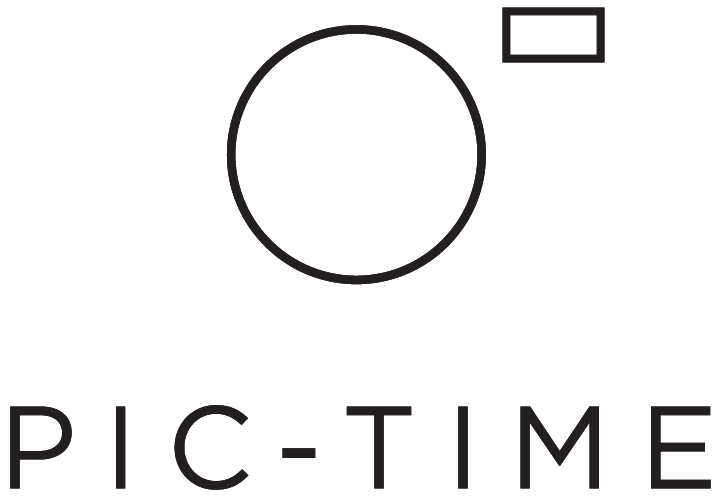Gallery Migration Guide 2024
Moving your galleries to a new home can be much simpler than you imagine. Here at Pic-Time, we have an expert migration team that helps take care of it for you - making the transition as simple and seamless as possible for both you and your clients!
Project templates, expert migration service, and automated campaigns are on hand to ensure the transition is as easy and swift as can be.
Check out our migration guide below on how to make the move.
Step 1: Create a Gallery Template
Before getting started with gallery migration, we strongly recommend setting up a Gallery Template that will feature your Pic-Time gallery preferences.
Gallery Templates save key gallery settings to re-use across other galleries. The settings include cover design, gallery grid, download settings, gallery expiration, Marketing Automation apps, and client selections.
The great thing about creating your Gallery Template, is that our team can use this template for all of the galleries you migrate, so you can avoid having to set up individual galleries. For more details on how to set up your Gallery Template, click here.
Note: When creating Gallery Templates for your migration, there is no need to add scene names in the Gallery Template if your previous galleries already have scenes. They will be transferred over automatically.
Step 2: Submit a Migration Form
The migration form gives our team all the details it needs about migrating your galleries. To start the process - submit this form.
Please note that:
Galleries can be migrated from: Pixieset, Smugmug, ShootProof, CloudSpot, Pass+.
Email information can be transferred from these services only:
Shootproof: main clients are transferred as Main Clients in Pic-Time
Pixieset: all users are transferred as Photographer Invited users in Pic-Time
CloudSpot: all registered users are added as Photographer Invited users in Pic-Time
Pass+: all emails are added under the same gallery visitor types in Pic-Time
Step 3: Let Us Do the Work For You!
Once your form has been submitted, our expert migration team will take over the process. Whether it’s 10 galleries or 500, our migration team will transfer your galleries for you! We will even transfer your gallery scene structure and the client’s email information.
Step 4: Invite Clients and Jumpstart Sales
Once galleries are transferred to Pic-Time, it’s a great opportunity to let your clients know about it and invite them to explore their new gallery print store with unique high-quality print products.
Using the Gallery Migration app from our Marketing Automation platform, you can invite all of your clients to welcome them to their new gallery. The app includes ready-made emails and banners that will welcome your clients to the new gallery and encourage them to shop the new collection of beautiful print products.
You can easily review or customize the emails and gallery banners in the App and then assign it to all of your transferred galleries with just one click.
For more details on how to set up your Gallery Migration App, click here.
How Much Does it Cost?
Pic-Time gallery migration costs 50¢ per gallery when you purchase two years of any Yearly Plan, $1 per gallery when you purchase one year of any Yearly Plan, and $2 per gallery for Monthly Plans.
We hope you enjoy your migration experience! For any questions or more information, check out our migration faq here, or feel free to reach out to our migration team by emailing migration@pic-time.com. Sign up today!