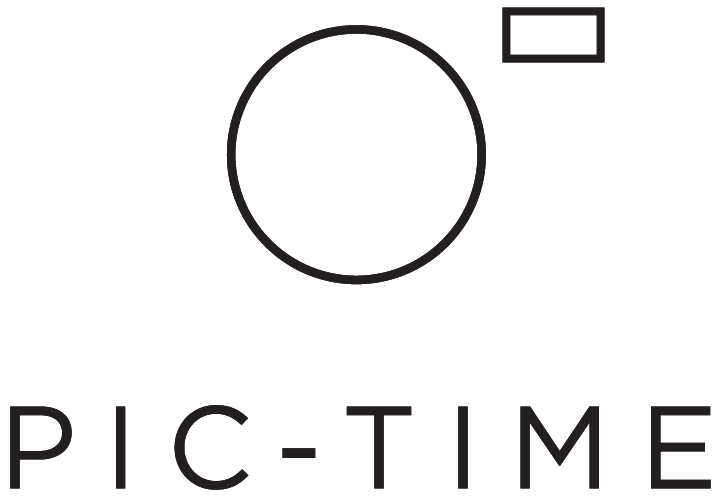New! Share Selected Images as a New Gallery
Introducing a new and exciting update to your workflow. We’ve expanded the possibilities of working in the space where your client gallery photos are uploaded - so working with your images is now quicker and more powerful than ever before!
New Gallery Sharing Tool
The new gallery sharing tool enables you to select gallery images from your photos upload area and share them as a separate gallery easily via email or a secure link!
This feature is especially great for photographers who collaborate with vendors regularly or look to send a curated selection of photos from the same gallery to recipients.
Each new gallery you create will automatically be shared with "Photographer Invited" permissions which are commonly used for vendors, attendees at an event, extended family, etc. Although this is set by default, you can still change the Photographer Invited download permissions and watermark settings in each gallery settings section. To learn more about your different permission types and settings, click here.
How to Share Selected Images as a New Gallery
You can find our new photo sharing menu in your account by selecting a client gallery and clicking ‘Photos’ > select your desired images > ‘Share Photos’.
Additional Updates For Your Uploading Area
Download Photos
We've heard your requests, and we're excited to introduce the ability to now download one or a selection of photos directly from your uploading area. This new capability allows you to access your images quickly, streamlining your workflow and saving you valuable time.
Create a Slideshow or Blog from Selected Images
You can also easily turn selected photos into captivating Slideshows and Blogs by selecting images from the uploading area and then choosing to share as slideshow or blog from the sharing menu.
Send Photos by Email
Last but not least, find the ability to effortlessly send photos by Email. Choose this option to easily send a download link for images you select in the upload area. You can easily add a custom message to each email you send.
New Arrange Photos Menu
Following the addition of new capabilities to this page, the photo actions “Move to Scene”, “Set as Cover”, “Delete”, and “Set as Highlight” have moved to the new “Arrange Photos” menu.
Stay Tuned for More Updates Soon
We hope this new update will help you save time, empower the journey of your photos, and make your workflow smoother and easier. Stay tuned for more exciting updates happening very soon!