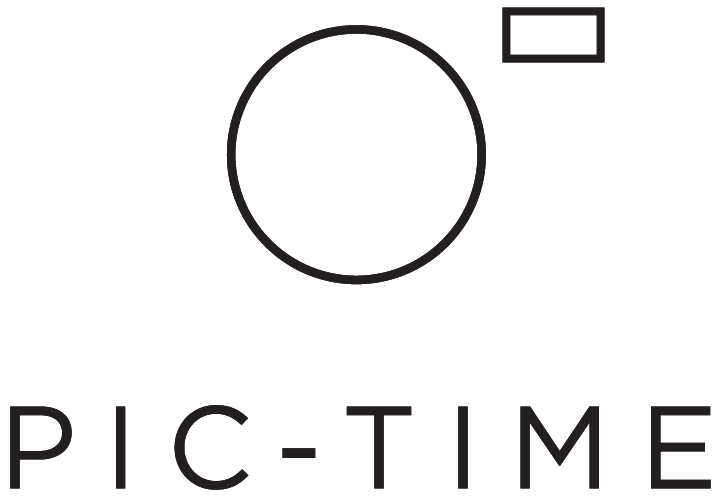User Activity
Knowledge is power and there is great power in understanding when and how your clients interact with their galleries! With the right tools, you can make the most out of your client experience with Pic-Time.
Gain insight by tracking the User Activity for each gallery! User Activity provides detailed interaction information, such as gallery views, gallery correspondence emails, photo downloading, store visits, store item cart placements, placed orders and much more. Now, you can confidently review your client’s activity and encounter a smooth workflow.
User Activity
User Activity can be accessed through the Marketing tab.
A quick summary of activity is available for each User Type. The summary includes Gallery Views, Gallery Shares, Downloads, Shop, Added to cart, Website Visits and Sent Emails.
Gallery Activity
After you select a user type, you can see a breakdown of each action. The specifics include the name of the user (if available), User Email, Activity Type, Date and Time and details or email correspondence associated with the activity.
Any time a gallery user visits their gallery, their view will be registered as a new Activity Type, with each visit showing a new date and time.
To provide more awareness, various activities are tracked. You can see when your clients have shared their photos, closed their album proof, started and closed their selection etc.
You can also review emails that have been sent to your gallery users regarding their gallery activity. To review, click Email.
Store Activity
To better understand your sales demographic you can track the activities in the gallery store. Monitor when your clients are placing their orders, what items they’re ordering, what items they’re leaving in their open carts and how much they’re spending per gallery.
Click Info to view the order.
Some items may be left in an abandoned cart. Click to view which items are left and nudge your clients towards making the sale by sending them an appropriate Marketing coupon.
Download the Activity Report
Whether you prefer the information to stay on Pic-Time or to have access to it on your own spreadsheet, we’ve got you covered! You can click the Downward Facing Arrow to download the report to your computer.
Daily Activity Report
If you would like to receive a daily User Activity Report, click Settings>Preferences from the main, then checkmark Receive daily User Activity Report.