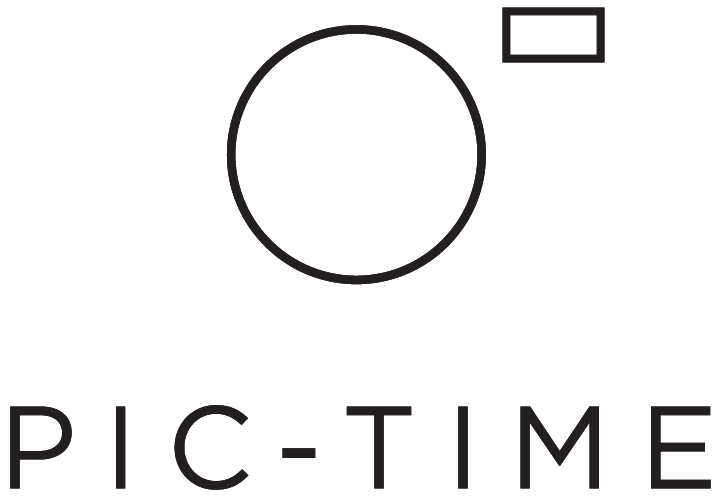Pic-Time Uploader
Performance is key! The Pic-Time Uploader App was created with an efficient photographer in mind. The Uploader App allows you to upload your photos and send galleries to your client with a few simple clicks, so you can wait less and do more things that matter.
You will be prompted to download the Uploader App during your first upload attempt, or you can download the uploader by following the links below.
for Mac
for Windows
First, the uploader uploads a gallery with web-size photos so your clients can get their gallery as soon as possible; then in the background, it will upload the hi-res files. The file size limit is 100MB and 12000x10000 pixels per each photo.
You may continue setting up and sharing the gallery during the upload. If the gallery is shared during the upload, the gallery invite email is sent once the web-size photos are ready. This allows you to deliver your gallery to your anticipating client much sooner. They can start viewing, liking, sharing their photos and browsing their store all while the high-resolution photos are uploading in the background.
Once the gallery is sent to your client, feel free to close out of your browser and the uploader will continue working in the background. If your computer has an issue in the middle of uploading (goes to sleep, runs out of battery, loses wifi) there’s no need to worry. Our site will pick up uploading right where it left off when your computer is back up and running. At any time, you are able to review your upload status in the progress bar at the top of your account.
Drag & Drop Uploader
The Drag & Drop Uploader allows you to drag image(s) or folder(s) for upload straight into the browser, while simultaneously preserving your folder structure. If you upload a folder, a scene will be created using the folder’s name. Before you begin, you must enable the Drag & Drop Uploader in your Account Settings > Preferences.
When uploading photos into the project, a dialogue box will prompt you to drag & drop your photos or folders.
Uploader Maintenance
Keep your Pic-Time Uploader App maintained by routinely updating it to the recent version. This will ensure the outermost workflow quality and quickest speed during your uploads.
Color Space
When it comes to picking a color profile, Pic-Time suggests the sRGB color profile. The sRGB color profile is the currently recommended color profile for optimal screen viewing and commercial printing.
That being said, Pic-Time supports photos with the Adobe RGB profile and will preserve and use the profile correctly through the gallery display and production process. It is important to note that some monitors on the market today don’t support larger color gamuts than sRGB, therefore some color variation might occur when viewing. If you decide to upload your photos using the Adobe RGB color profile, simply ignore the sRGB warning during the upload.
JPG Optimization
We’ve developed an optimization tool that discovers the best compression factors within your JPEG’s while preserving both the digital display and print quality.
What does this mean?
1. Increased gallery resolution for an improved overall appearance.
2. Our Uploader will automatically optimize your JPEGs as they import, achieving the fastest uploads and client downloads!
3. Your galleries will take-up less storage space on your account.
The uploader will scan for the best JPEG compression for your photos that won’t result in a visible change (on screen and in print). The resolution of your photos will remain untouched so you can confidently use the high-resolution photos for print. This process can help save up to 70% of file storage. Note: If you already optimize your JPGs then our uploader will skip this action.
The optimization tool can be disabled on any account. Please contact our support team if you wish to disable optimization.