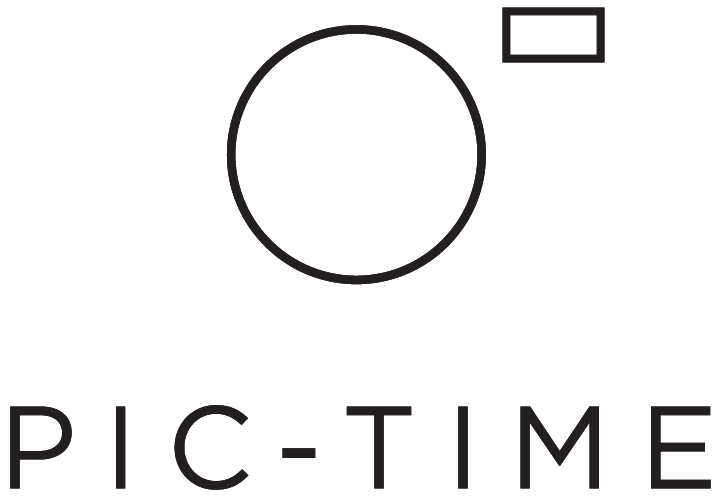Preparing Image Files for Print
The final step for every photographer is ensuring your clients’ printed photos are the best that they can be. In a world full of digital images, that printed album or wall hanging is a special treasure. We’ve gathered together some tips to ensure that you get the best print results for you and your clients!
Calibrate Your Screen
All monitors will have a different color profile, and the key to achieving the best printed results is screen calibration. Calibrating your monitor is essential to produce a neutral white with no color shift. If you're looking to print photography on canvas or metal, accurate colors are crucial.
It's also important that other colors be as accurate as possible with the ambient light conditions you're working under. Calibrating your monitor regularly using an external calibration tool will mean that your monitor is calibrated to industry standard. The files, when sent to the lab, will match the calibration of that lab’s printers. What you see on your screen will match what the client sees in their prints.
your monitor
An important aspect of color and photo editing is the monitor itself. Not all monitors that look nice and display appealing images are really suitable for color critical work. When choosing a monitor for photo editing, it is best to choose a wide gamut monitor able to display accurate and consistent colors. Professional monitors are calibrated more easily and maintain the calibration better. They also display consistent colors and brightness throughout the entire monitor's surface. When searching for the best monitor for photo editing, consider features like wide color gamut, high resolution, and accurate color reproduction. A monitor for photo editing should provide precise color representation to ensure your prints match your expectations.
Screen-to-Print Testing
If you’re not able to calibrate your screen, the next option will be to do a print-to-screen comparison with print samples from the lab you’re printing with and afterwards make any necessary adjustments. This will help you ensure that the colors and overall appearance of your prints match what you see on your screen.
Color Profile
Most commercial labs prefer getting files in sRGB color profile. Although this isn't the widest color gamut profile it is considered the "safest" by the labs, as it usually closely matches the photographic print color gamut. Wider color spaces like AdobeRGB and ProPhoto RGB should generally be avoided as the final delivery file’s profile. (Unless it's a specific known print workflow, like a manual custom high end print). When uploading to Pic-Time we check this and display a warning in case the files are not sRGB, but we don't prevent it.
Choose the Right Room to Edit
The light in the room in which you are editing can affect the final result of an image. It’s best to edit in a softly lit room. It's important to avoid colored walls and lighting as it reflects color on the screen and also affects our visual perception. A good screen calibration device will be able to check your room's lighting brightness and color. Also most screens are set to maximum brightness, so you can consider turning the brightness down to 50-70% of the maximum.
Choose Your Paper Type
Which type of paper will best suit your photography? Understand how your images will look on the products you have chosen to include in your Pic-Time store. Please also read the product info for each product.
Semi-Gloss
This gives the impression of very rich colors. The glossy finish creates a reflection and a shine. A semi-gloss image probably isn’t best framed. It can stick to the glass, and if it’s hung in a room, it will be very reflective. A paper with high gloss will have more contrast. The blacks are blacker and the whites brighter, usually at the expense of rich medium tones and rich gradients. Semi-gloss papers also usually produce more vibrant and saturated colors.
Matte
Matte papers have a more natural look and smoother gradients. Colors will be less vibrant and there will be less contrast. Matte paper is the best choice for images rich in detail and texture. Matte prints will not reflect light as much as gloss and are ideal when used on display.
Giclée / Fine Art Paper
Fine Art paper delivers a premium matte finish that is smooth or lightly textured. There are many variables in art paper, so be sure to check which type your lab of choice is offering.
Premium art papers usually also deliver wide color gamut.
Other Products
Other products may have slight variations in their materials. For example, a quality canvas will deliver a matte-like paper finish, keeping the contrast and color while adding texture to the image. Easily check the product info in your store pricing to see what each printer is using to create the products.
Choose Color Correction in your Store Settings
To add an extra step in ensuring your print is printed correctly, you can select color correction in your Store Settings. This means that the lab will make small adjustments and color corrections that will ensure the best print possible will be delivered. There is a color correction tick box next to each available product in your Store Pricing.
Order Samples & Know What Labs Offer
If you want to know exactly how your images will print, you can order samples from the labs you have chosen to fulfill your Pic-Time orders. It’s a great way to see what the client will receive. To place an order through Pic-Time, just order from the preview gallery on any of your galleries. You will be charged only the cost price for a photographer’s order.
Adjusting Your Files
Your client may be ordering large prints or spreading one image across a double page spread in their album. Ask yourself: Do the files need to be adjusted at all? Was the image shot in low light? You may need to adjust the noise or increase the sharpness and contrast. Make sure to check the pixels/output of your images. Will the file print to 20” x 30” inches well? Clients will see a warning if the file isn’t large enough for the size they’ve selected, so if you’re offering large sizes be sure to know your images will print well at those sizes.
Cropping and Aspect Ratio
Cameras often come equipped with ratios of 3:2, 4:3, 16:9, and 1:1. Be aware of the sizes available in your store (you can choose them) and how your images will be cropped. If you are printing to 8x10, make sure your files will allow for that without cropping that negatively affects your image. For example, when shooting a portrait, leave some space at the top and bottom to allow for cropping on enlargement. If you want to be in full control, and leave no room for cropping, only enable the sizes in your store pricing that don’t crop the native dimensions of your images.
Putting Orders on Hold
Putting a client’s order on hold means you can check all aspects of the order before it goes to print. Did the client crop it correctly? Will it print well at the size they’ve selected? Do you need to update the file? Putting the order on hold for a day or two to verify that everything is set can help save you time later on. This also offers a quality assurance for your clients when they know you are looking at every single image they decide to purchase to make sure it looks perfect.
From your mind’s eye to the computer screen to your client’s hands, we want to help you ensure that the beautiful work you create is just as beautiful when your clients hold it in their hands.
Author: Jacqui Mcsweeney