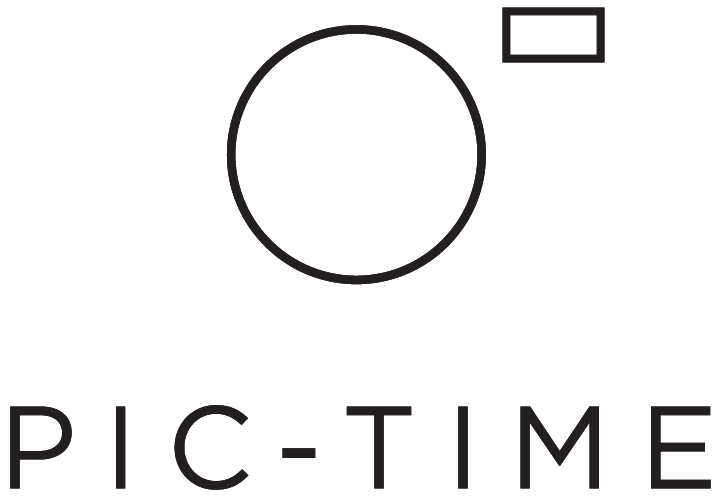Invite & Share
The share tab is the hub for all gallery invitations sent via email or secure link to clients and partners alike. There are 4 levels of user types: Main Client, Photographer Invited Visitors, Client Invited, and Guests. Each one of these users will have different download and permission settings. Client Invited and Guests share the same download permissions.
Read more about user login and access here.
While uploading a new project there's no need to wait before sending it off (even while the upload is still in progress). Once the preview gallery has finished uploading, your email invite will automatically be sent off and users can start browsing the gallery.
Share with Your Main Client
You have the option to select TWO main clients. They will each be identified as two separate users except for when it comes to their requested client selections. In this case, the selections will be made together but from separate accounts.
If you wish to send the gallery through your personal email, you can do so by using the Send by Myself option. These Main Client links are important to share only with your clients because of the settings that accompany these accounts.
Main Client specific privileges include: specific download settings, enlarging images within the gallery, hiding photos, the ability to make client selections, and view album proofing.
After filling out your client details, select Send to Client. An email preview will pop up where you’ll be able to add your personal message and view the email before it is sent off. From past message templates, type the first couple words from your previous message and the system will autocomplete the text. If you have two main clients each one will receive a separate email.
Client Access Process
MAIN CLIENTS
When your client first enters the gallery they will automatically be prompted to create a password associated with their email. This password will be associated with their email address and will allow them to log into the gallery from any device. This password is used to identify the gallery privileges of the Main Client such as their download settings.
FORGOT PASSWORD
In a case where your client may have forgotten their password or don’t remember setting one up, they can click Forgot/ Don’t Have a Password to reset their password. An email will be sent to them to retrieve their password.
PHOTOGRAPHER INVITED
There is no limit to the number of users invited here. These users also may have their own download permissions which makes it perfect for inviting vendors or additional clients. See our Downloads post for more details.
Just like the Main Client, the Photographer Invited visitors will be prompted to create a password for the gallery when invited via email. This password helps to identify the user type and their download settings.
You can share a Photographer Invited secure link; instead of creating a password, the guest will be asked to enter their Name and Email if you choose to request emails before the guest is entering the gallery.
You can select to request emails before entering the gallery in the Gallery Setup tab.
The Photographer Invited Guest will be then asked to enter their Name & Email before entering the gallery.
GUESTS
When your gallery is public the URL link can be shared and accessed by everyone. If the gallery is private, the system will generate a secured link. Visitors will only be able to gain access to the gallery through this specific link.
Guest users will not be required to create a password upon entering the gallery for the first time, however, you can request that they enter their Name and Email before entering. You can select to request emails before entering the gallery in the Gallery Setup tab.
If you don’t require identification upon entering the gallery, the guests will be asked to create an account when they favorite photos, save a product design, download photos, share photos or place items in the cart.
The guest will be prompted to enter their email address and create an account.
If you don’t want your guests to identify themselves when performing these actions, you can disable this setting under Settings > Preferences > Request email when downloading and sharing photos.
Access Request and Pre-Registration
Pre-registration and request for access can be used when you would like to collect the visitor's email information and approve their access at a later time. Pre-registration applies to galleries before they go live (offline galleries) and access request applies to galleries that are currently live (online galleries). For more information, click here.