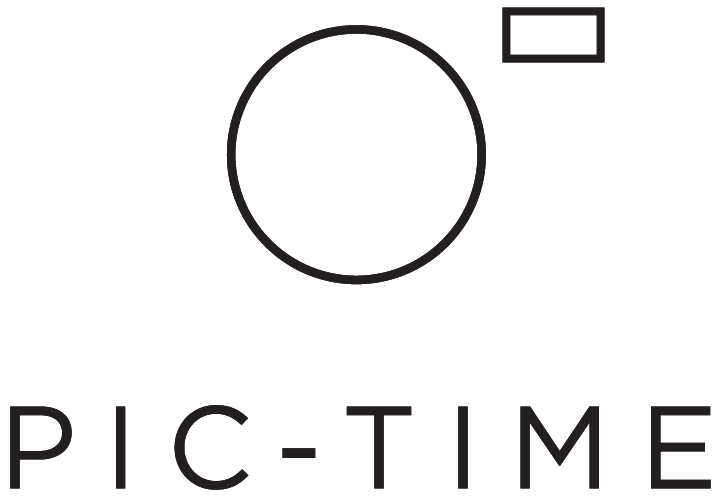How to Elevate Your Pic-Time Galleries with GIFs
Written by Kevin Kurek
GIFs are a big thing, but there’s more to them than being viral memes. GIFs can help you tell better stories and you can easily integrate them into your Pic-Time galleries to add some flavor to your still galleries.
As a wedding photographer, I was looking for a way to tell better stories – until I discovered the power of GIFs. Today, most of my couples book me because of my GIF videos.
Why You Should Consider Adding GIFS to Your Photography
GIF stands for Graphics Interchange Format. Most people know GIFs from social media, where they are used as funny memes, but there’s more to them… GIFs can help you to bring your photos to life! Thanks to GIF-format, you can create animations, based on serial image capture. It works like a flip book: one photo after another is seen.
The movement can create a much more vibrant memory for your clients. Some even say that it’s a kind of magic when their favorite photos start moving.
Creating GIFs from burst shooting lets you concentrate fully on your photography, without having to switch to video mode or ask your clients to do the same thing twice. This has made life easier for myself and my bridal couples, since it allows me to work less intrusively.
Adding GIFs in Your Pic-Time Online Gallery
A big advantage of Pic-Time galleries is that you can upload GIFs the same way as you would normal photos. You can check out an example of a gallery with GIFs here.
Below are some points to remember for integrating GIFs into your Pic-Time gallery:
1. How to sort GIFs in the right order into your gallery
GIFs create the most impact when you mix them under normal photos, your clients will be surprised by every GIF and will keep scrolling to discover all of them!
Sorting GIFs in the right order can be tricky, but here’s a tip: When creating the GIF file, you can name it after the first photo of the series. For example, if you use the JPGs DSCM1000 to DSCM1021 – you could name the GIF: DSCM1000-GIF. This allows you to sort your whole gallery by name.
Please note that this method doesn’t work if you sort ‘by date’ because GIFs get the date of creation in Photoshop. This means they will be shown at the end of the scene if you choose to sort by date.
If you haven’t named the GIFs accurately, you can still sort them manually in your Pic-Time gallery. You can also create a separate scene, so that clients will be able to find all GIFs in one place. But as mentioned, this may not be the best way to present your GIFs.
2. Best Presentation of GIFs
If you charged your clients a little more for the GIFs, you’ll want to make sure to present them in the best way possible. Pic-Time has unique layouts that let you enlarge landscape photos, and GIFs work the same way!
Take some time to scroll through your gallery and enlarge your GIFs. If you’ve marked your GIFs (or your GIFs and other highlight photos) with stars, you can easily choose to enlarge those GIFs and photos with a specific rating.
Another way to get attention for your GIFs is to choose a GIF as your cover photo, here’s an example of how I used it as a cover photo for one of my galleries.
3. Sell Your GIFs
If you choose to sell your GIFs, you can put them in a separate scene. You can do so by unchecking the GIF-scene from free downloads and enabling High-Res downloads in your store settings (as explained here). This is a great way to earn some extra bucks!
4. Provide High Quality mp4 Files for Clients
There are many advantages to using GIFs, but image quality is not one of them. It's convenient to upload the GIFs directly to the gallery, and it looks beautiful too. To provide a high-quality product for your clients, you should consider creating mp4 files.
You can upload the mp4 files, as an example in HD quality, to a cloud service. Create a link for this specific folder and share it with your clients. They can download the mp4 files from there.
A good way to share the link is to add text to one of the gallery scenes:
“You can download the GIF files directly from the gallery. If you want to download high-quality mp4 files, please click here.”
Click here to learn how to add text to the gallery scene.
Best Practices for Uploading GIFs to Pic-Time
GIFs can be included in the galleries just like JPGs, but there are some important details to keep in mind!
For optimal viewing experience, the file size of your GIF should be as small as possible (less than 1MB would be ideal). Most of the GIFs are much larger, but that’s not a problem at all. You can upload GIFs with up to 50MB file size.
The recommended file size is between 5MB and 15MB. Thanks to evolved high speed internet connections, the loading times are still fine. But if you know that your customers live in a remote place with weak internet connection, the file size should be considered more carefully. You can see more details in this article.
How to Create GIFs
Now that you’ve discovered all these amazing benefits, how do you start creating GIFs? First, you need photos from continuous shooting. Take care to hold your camera as stable as possible!
Afterwards, upload the photos into Photoshop, using the “Load Files into Stack” command. Open the timeline, create a “Frame Animation” and choose “Make Frames from Layers”. Now you need to adjust the playback time, although 0.1 seconds works fine the most of the time. Save the GIF via “Save for Web (Legacy)” or use “Render Video” to create a higher quality mp4 file.
Example Gallery With GIFs by Kevin Kurek
Thanks to Pic-Time, it’s easy to integrate GIFs into your online gallery! I hope these tips are useful, and inspire you to try GIFs out for yourself. I really love to capture the big and small moments of weddings in GIFs.
My educational blog can be seen here. To see more of my work, you’re welcome to visit my wedding photography website.
If you have any questions, just reach out to me, leave a comment or contact Pic-Time’s amazing support team.
Photos and GIFs courtesy of A LOVE above photography by Kevin Kurek.
Written by Kevin Kurek. Kevin is a wedding photographer based in Hamburg, Germany. He has more than a decade of experience documenting heartfelt moments of couples throughout the high north and across Europe.