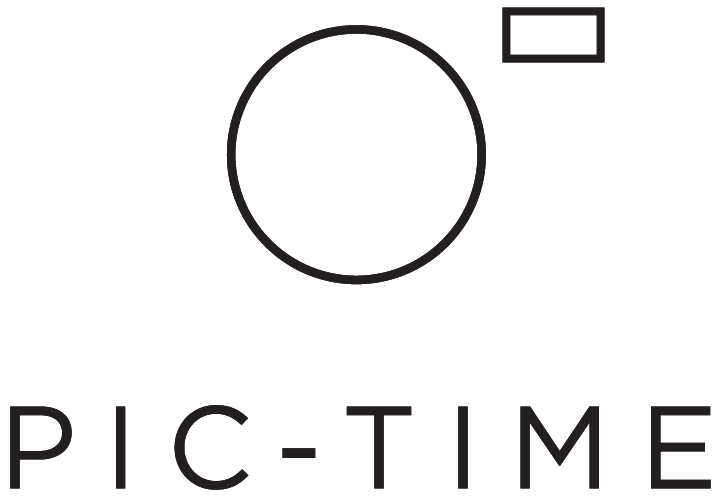Hold Orders
Hold Orders is a feature that allows you to review your client’s products and digital downloads before they are processed. Once a client makes a purchase, you’ll have the option to hold the order for 1-5 days and make adjustments such as cropping or even replacing an image all together.
Set-Up
You can activate the Hold Orders feature from your Store Settings in your main dashboard. Your default settings will not be set automatically so you’ll need to choose how long the order will be on hold. All products in your store including purchased High-Res Downloads will be held for the duration of the approval period. You'll receive an email notification when an order is pending review and will need to go in and approve these orders for your clients (including downloads). If you do not approve the order within the amount of days you’ve selected, the order will be automatically approved.
Review Orders
Once your client has made a purchase, you will see the pending order under the On Hold tab. This list is organized by most recent orders, with newest orders appearing at the top of the list.
Preview the Order
Click on each order to view details such as Images, Project Name, Date, Order Number and Shipping Info. Here you can view the remaining time for approval. If the order is not approved by this time, it will automatically be sent off to production as is.
Reviewing Options
Edit Product
To edit your client's product, click on the pencil icon and start adjusting the design within the product editor.
At any point during the editing process you can click 'Original Design' and it will revert back to the client's original product.
Replacing an Image
To replace an image start by clicking on the 'Replace Photo’ icon. Here you will upload new images. Note: replacing an image won't change your client's design. This is for updating files for color correction, retouching, etc.
In order to replace photos you can either download the photos as JPGs or as a CSV file to edit in Lightroom. Important: make sure to save your photo files under the same name before re-uploading.
Once you've finished the approval process you can now send the product to production. Note: clicking "Send to Production" will be irreversible.