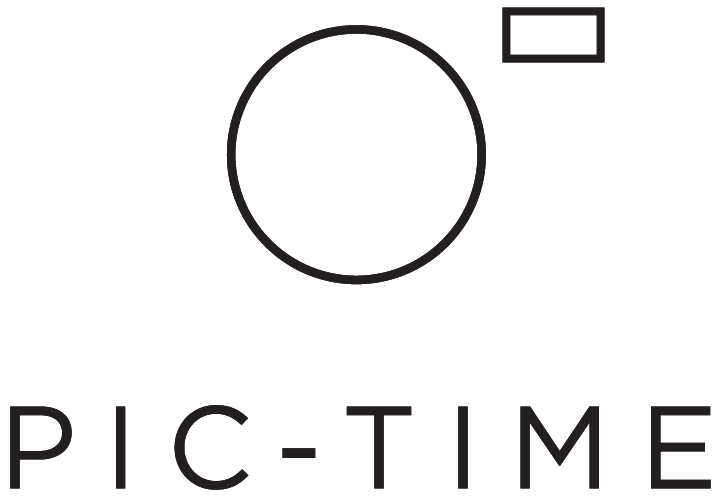Custom Products
Make the Pic-Time store completely YOURS!
The Pic-Time store has always offered a large variety of products and now we’ve added more tools that allow you to customize your store. Whether you’re self fulfilling an existing product or adding one from scratch, you can now choose your own images, edit the descriptions and rearrange your store homepage however you want!
To offer custom products, you will need to list yourself as the seller under Store > Settings > Setup. Read more about Accepting Payments here.
Creating a new product
To set up a new product go to store > pricing and click on the New Product tile.
In order to create a new product you must set the payment to be collected by you. If you have yet to set it up you will receive the following message prompt. Simply click on store settings in the message and complete the setup.
Enter your product name, the subtitle, choose the product group (which will appear in the store menu), and add the main product image.
Contrary to the original Pic-Time products, the main product image for a custom products will not display the gallery photos. It’s recommended to select a generic image which would remain cohesive with the rest of the storefront.
The photo selection tool allows the client to select desired photos for the product. This tool can be adjusted to collect a Specific amount, Any Amount or Maximum amount of photos. The Quantity selection per photo allows the client to input the number of copies for a single photo.
Continue to the product description, production time and product photos. Those images and the description will appear inside the product screen on the description area.
Pricing and product options
Pricing - as with any other product in the store you can adjust the pricing. Custom products don’t accrue production costs, so your pricing and profit remain the same.
Product options - You can add multiple options of one parameter that you choose (e.g. color, style, size etc...) With the convenient enable/disable option, you can select which items to offer in the store if your selection calls for adjustments.
Self fulfill shipping - you’ll need to set your own shipping rates for any self fulfill items. You can define different shipping tiers based on location and offer multiple shipping methods.
Editing an existing self fulfill product
If you choose to self fulfill one of the original products in the store, you can now edit the description and add your own images that will appear in the product description.
Click Fulfilment & Info > Self Fulfill to begin customizing the item.
Under the self fulfilled tab you are able to add your own description, production time and the images of your product.
Arranging the products
Within the pricing tab you can drag and drop the tiles to set the order of which your products will appear in the store.
You can also read about the Custom Products here.
Cover Photo from Atkins, taken by Bentinmarcs
Video Illustrations by Yali Ziv