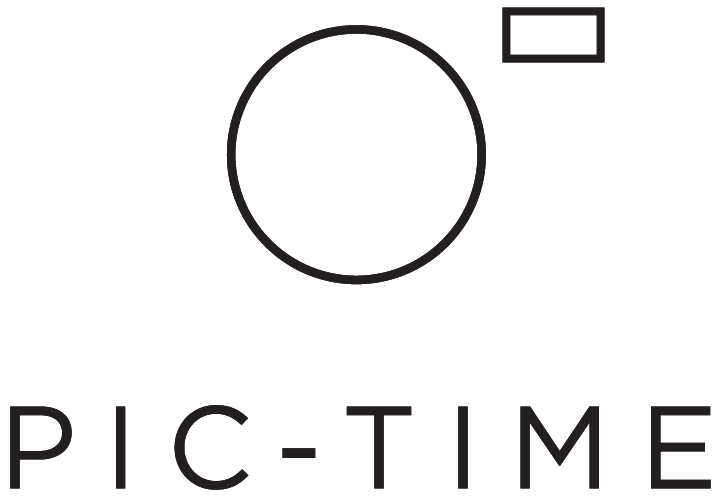Custom Domain
When you create your Pic-Time account, your galleries are available by default through your Pic-Time domain. Your URL will look like this example: johnsmithphotography.pic-time.com
If you’d like to use a different URL, you can create one by setting up a custom domain. This is a great way to communicate your branding for clients while they view your Pic-Time galleries.
Set Up Existing Domain to Connect to Pic-Time
If you've purchased your domain through a third party (e.g. Google Domains or GoDaddy), then you need to edit the following settings:
1. Create CNAME Record with Your Domain Provider
Log in to the account you have with your domain provider. Go to the Zone File Settings, DNS Manager, or a similar area. Then, you will create a CNAME record that points to Pic-Time. You'll typically see the following fields for the CNAME record you are creating:
Alias/Host
This will be a new subdomain such as client, or gallery which will then create the new URL client.johnsmithphotography.com or gallery.johnsmithphotography.com. If you are not using your website as a standalone website, another great option is to use the CNAME "www", which will create www.johnsmithphotography.com as the Pic-Time Custom Domain.
Type
Select CNAME for this
Points To
Enter ptcustom.pic-time.com (enter exactly as shown here in bold)
Note:
- DNS changes can take up to 24 hours to propagate across the entire internet.
- In case you use a CDN service (e.g. Cloudflare or MaxCDN), you will need to add the DNS record there as well.
2. Set Up Custom Domain on Pic-Time
Go to Settings > Brand & Style and under Pic-Time Web Address click on Connect Your Domain. Enter your custom domain name (e.g. http://clients.johnsmithphotography.com) in the Custom Domain field, and test it using the Verify button.
Note: When you have several Pic-Time brands (which requires upgrading to a Business account), you can setup a custom domain for each brand.
That's it! Now wait for your DNS propagation and your custom domain mapping is ready.
Note: In addition to the 24 hour propagation period, it will take an additional 4 hours for the change to be applied to your Pic-Time galleries.